In Zenegy, you can set up your employees to save up holidays and care days. You can find the setup itself under My company > Salary and bank > in the box Manage holidays and care days .
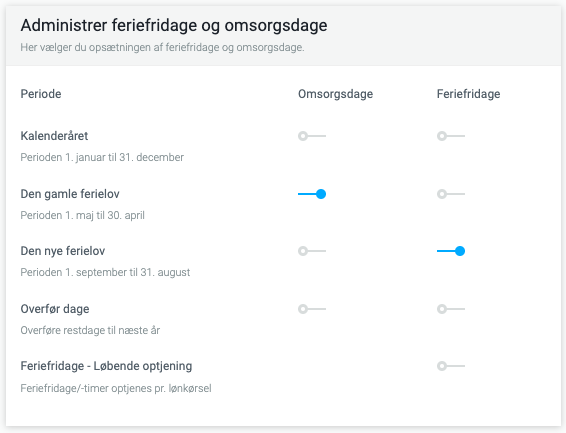
The box here will from the start be set as shown above.
As we at Zenegy have different options for setting up holiday days off and care days, we would like to point out that this guide covers the company's general setting up of the days as well as the manual setting up for the individual employee.
You can also useGlobal values for setting up holiday days off and care dayson the employees, and we would definitely recommend this if you have many employees who all need to use the same setup.
At the bottom of this article you will find links to other relevant guides, which include covers setting up the days through global values.
The company set-up of holiday days off and care days
When you handle the days through Zenegy, it is important to mention that in Zenegy you are assigned your days per a specific date, or continuously per paid driving if this function is selected for holidays.
In the Manage holiday days off and care days box , you have the option to control how the days are to be allocated.
For care days, there are 4 options: The calendar year , The old holiday law , The new holiday law, Transfer days .
For holiday holidays there are 5 options: Calendar year , The old holiday law , The new holiday law, transfer days, Holiday holidays - Continuous accrual .
Applicable to both care days and holiday days off is that at least a decision must be made as to which period will be used, this also applies even if you e.g. do not have or use care days .
- Calendar year: Here the days per 1 January and will be visible on the employee's absence balance per allocation date, however, the allocated day appears on the payslip only on the next pay run after allocation.
Days allocated in the calendar year can be used from 1 January to 31 December of the same year. - The old holiday law: Here the days are allocated per 1 May and will be visible on the employee's absence balance per allocation date, however, the allocated day appears on the payslip only on the next pay run after allocation.
Days allocated under the old holiday law can be used from 1 May to 30 April next year. - The new holiday law: Here the days per 1 September and will be visible on the employee's absence balance per allocation date, however, the allocated day appears on the payslip only on the next pay run after allocation.
Days allocated under the new holiday law can be used from 1 September to 31 August next year. - Transfer days: If you want the employees' holiday days off/hours and care days to be transferred, activate this function. This function will appear on the payslip as a total payslip, however, the balances will still appear per year on the employee's absence balance. When vacation days or care days are used and you have this function active, the system will always start by taking accrued days from previous years into account - so we start by using the oldest days.
- Holiday days off - Continuous accrual: Here the days are allocated continuously per salary driving. If this function is selected, you will on Holiday days off - Ongoing accrual
If you want to follow the new holiday law, but at the same time want the holiday holidays to be able to be kept until 31/12 just like a normal holiday, it will be necessary to activate Transfer days so that holiday holidays are carried over to the next period.
Once you have decided on this, it is important that you remember to complete the setup of how many days/hours the employees must earn. You can do this either manually or via global values.
Set up the number of days/hours manually for an employee
If you only have a few employees, you can choose to set up holiday days off and care days manually. Here you have to enter a given employee and go to Salary profile and find the Holiday and care days box . Here you must then decide on the lines Holiday holidays per year and Care days per year.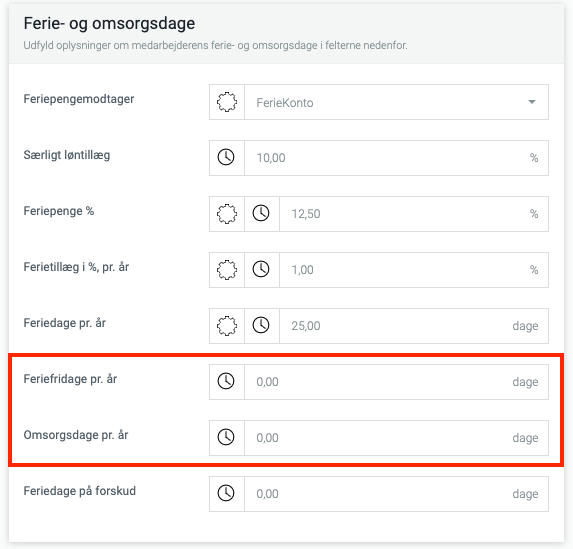
If you have chosen that holiday days off are to be allocated continuously, this line will look like this, and here you can then specify the number of days that are allocated per salary driving.


Comments
0 comments
Please sign in to leave a comment.